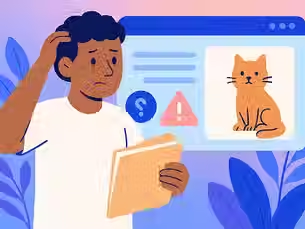top of page
Powerful Features
for Modern Pet Care
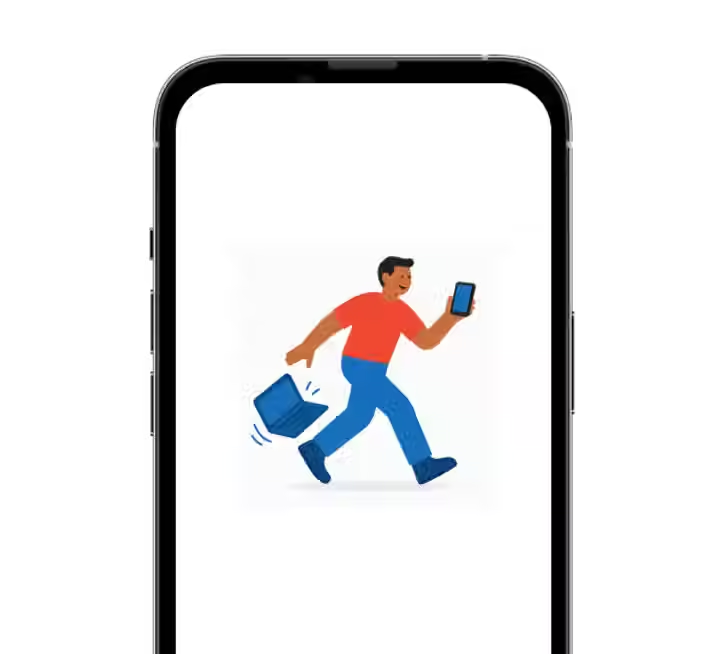
Mobile friendly
Access everything on-the-go with a seamless mobile experience

Dashboard at a glance
See bookings, revenue, and key updates in one quick view
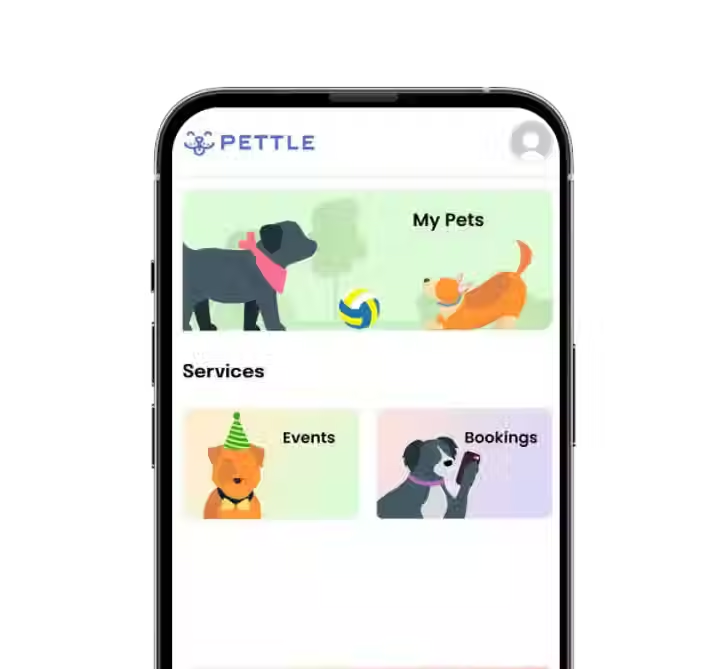
Pet parent app
Give pet owners control via a mobile app — they can book services, view grooming history, and stay updated.

Structured Client Databases
Keep pet and pet parent records organised and easily accessible

Smoooth client journey
From onboarding to bookings to communication—offer great customer experience at every step

Automatic reminders
Always stay 2 steps ahead with automated vaccination, booking, and product reminders
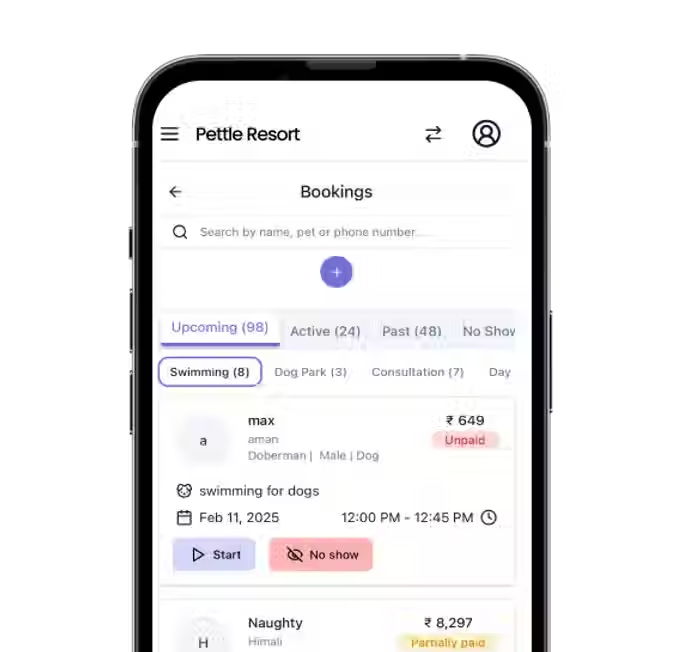
Appointment booking
Make booking appointments simple for both you and your clients

Automatic Invoicing
Set flexible prices and offer automatic discounts based on rules you choose
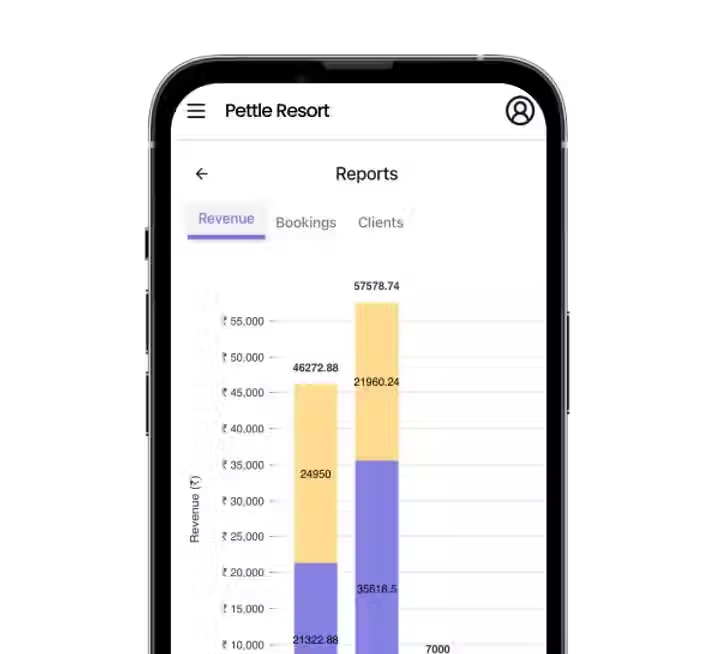
Powerful Reporting
Get crystal-clear insights on revenue, bookings, occupancy rates and at individual and client-levels

Kennel Management
Effortlessly track, assign, and optimise kennel and room inventory.

Automated Daily task lists
Stay on top of daily operations with auto-generated task lists
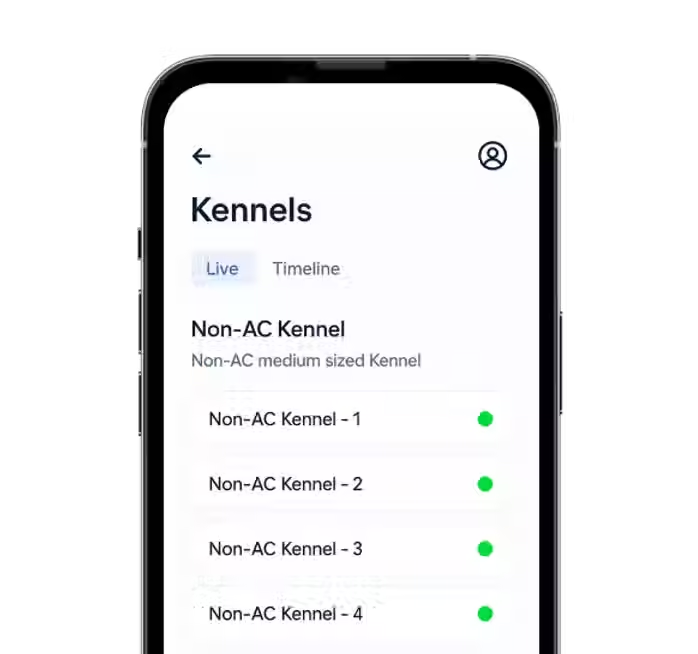
Access Management
Control user permissions and secure sensitive data with flexible access management features.
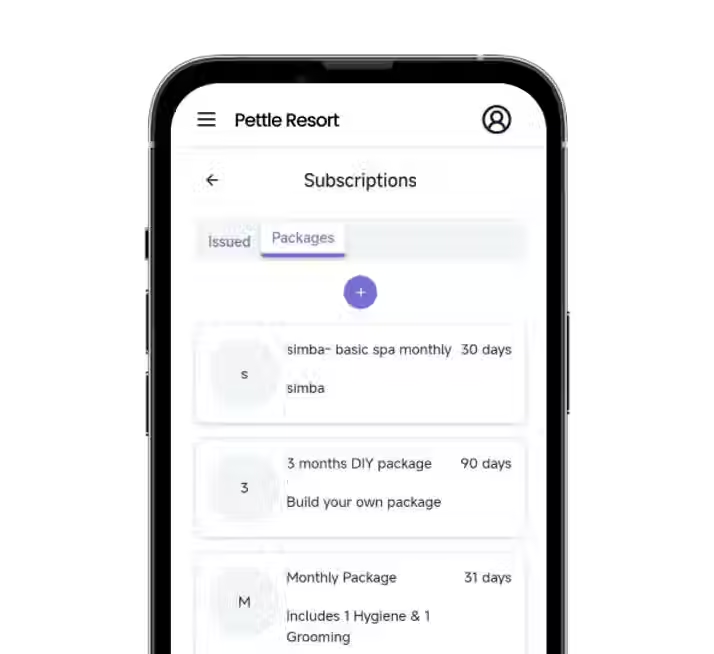
Subscription Management
Increase customer retention and repeat revenue with smart, trackable subscriptions & packages

Expense Management
Monitor and control business expenses in real time
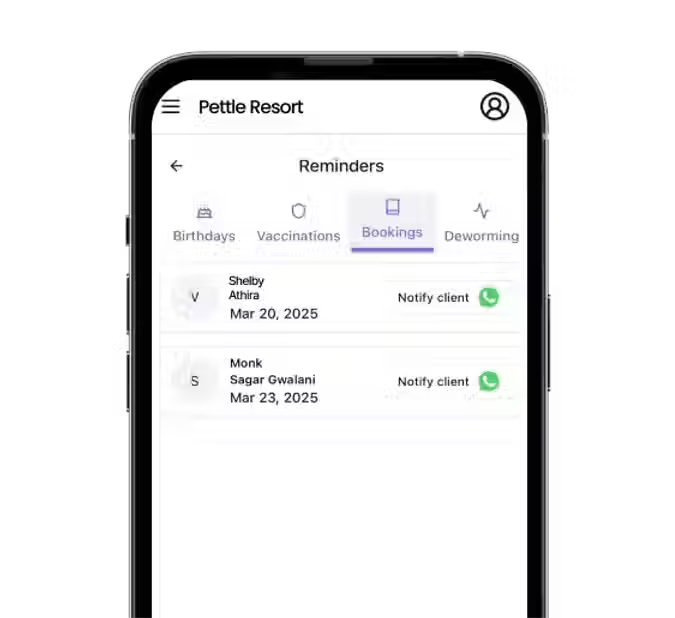
Integrations
Connect for seamless operations
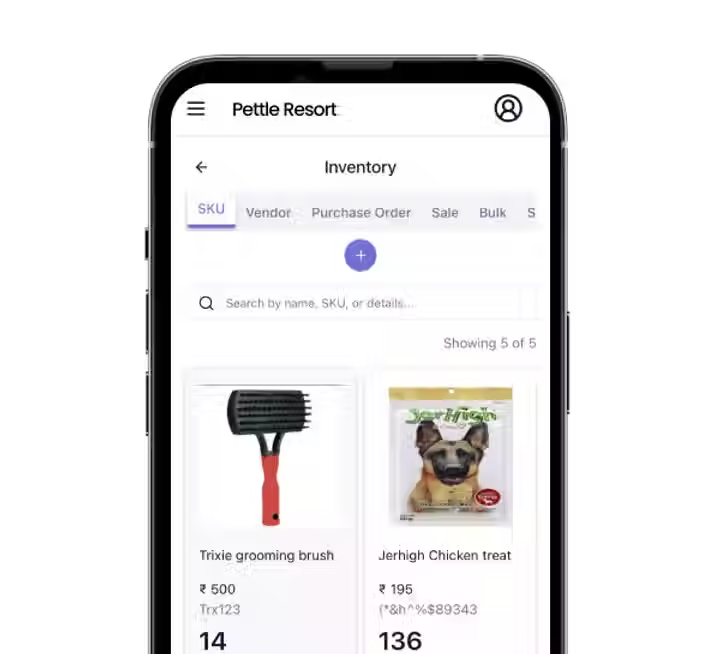
Inventory Management
Effortlessly track & handle any retail sales
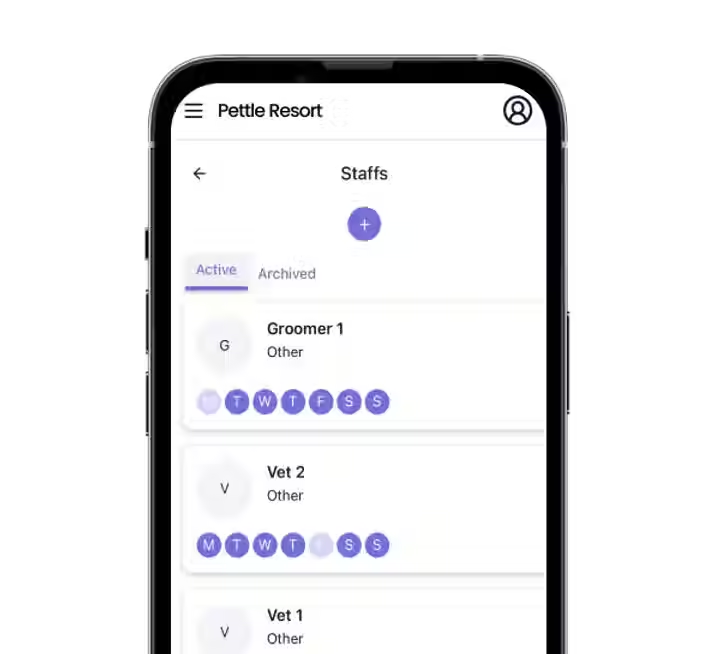
Staff Management
Manage staff schedules, leaves and more
Frequently asked questions
NAVIGATE
© 2025 Pettle Pet Services Pvt. Ltd. All rights reserved.
B3/1003, RUNWAL ESTATE, Thane West, Maharashtra 400607
NAVIGATE
© 2025 Pettle Pet Services Pvt. Ltd. All rights reserved.
B3/1003, RUNWAL ESTATE, Thane West, Maharashtra 400607
NAVIGATE
© 2025 Pettle Pet Services Pvt. Ltd. All rights reserved.
B3/1003, RUNWAL ESTATE, Thane West, Maharashtra 400607
bottom of page